“Status” entry consists of the following sub-menu entries/pages: 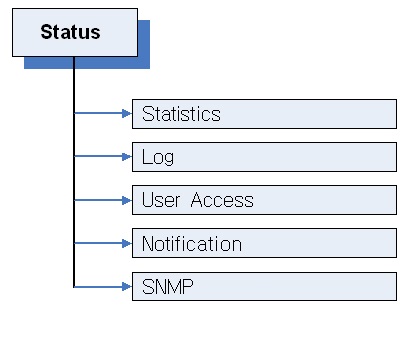
The Status menu shows an array of information to help ensure that your EliteNAS system is running at an optimal level.
7.1 Statistics
 This page provides real time data of CPU, System Memory, Volumes, and Network Usage.
This page provides real time data of CPU, System Memory, Volumes, and Network Usage.
7.2 Log
The log page displays a list of events: shutdowns, reboots, critical software erros, ect. 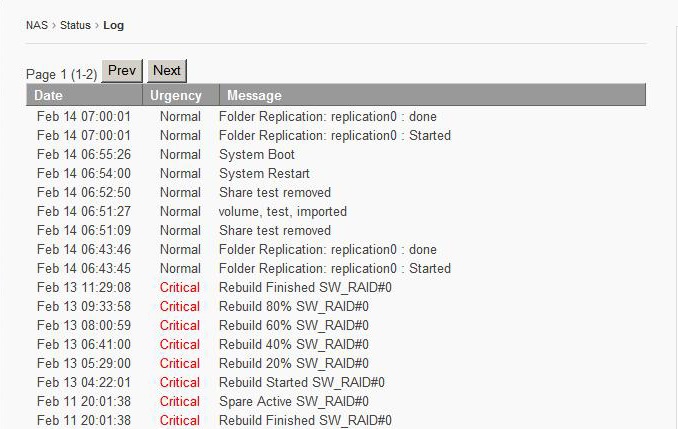
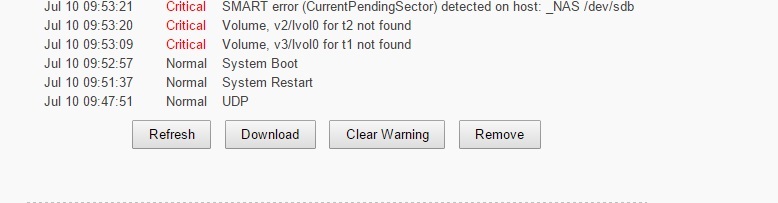
Refresh
Updates log to show most recent activity.
Download
Saves the entire log as a .txt file. (Useful if contacting technical support)
Clear Warning
Removes all outstanding warnings.
Remove
Clears entire EliteNAS log.
7.3 User Access
This page displays all users currently connected to the EliteNAS system. The page also displays open shared files and folders.
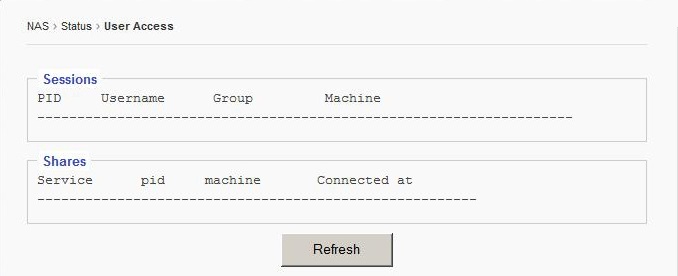
Hitting Refresh makes the page show the most current data.
7.4 Notification page:
This menu displays the settings for configuring communication with internal and external SMTP servers to provide information to IT staff. 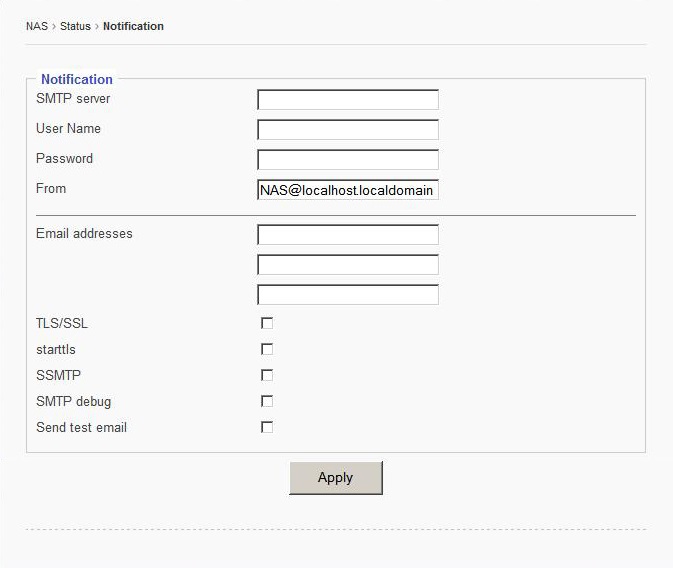
SMTP Server
Simple Mail Transport Protocol used to send email notifications.
User Name
Usually is the email address of the person receiving notifications
Password
Password of User’s Mail Account
From
Used to identify device generating notifications. (optional)
Email Addresses
Enter email addresses of all persons monitoring and maintaining EliteNAS.
TLS/SSL
Usually required if communicating with SMTP servers, ie smtp.google.com or smtpauth@secureserver.net. Note: SMTP communications may not function without this setting.
Starttls
Enabling this feature tells the SMTP application to use TLS. Note: SMTP Server communication may not function without this setting.
SSMTP
Enabling this feature sets up the SSMTP program to deliver an email from a local computer to a mailhub. Mainly used for forwarding automated emails to an external email.
SMTP Debug
Enabling this feature keeps a log of SMTP communications.
Send Test Email
Sends a test email to ensure email system is functioning correctly.
7.5 SNMP
This page displays the setting to enable SNMP Service on EliteNAS.
SNMP, short for Simple Network Management Protocol is used to manage networks. SNMP can be used to configure network devices such as printers, hubs, switches, and servers.
Enable SNMP
Check “Enable Service” option box.
Click “Apply” to save changes.
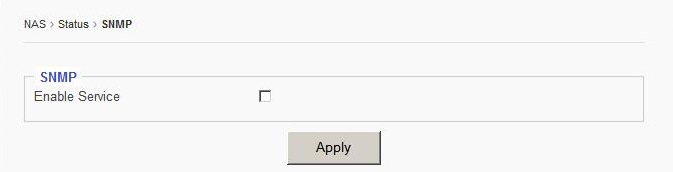
7.6 SMART (Disk & RAID)
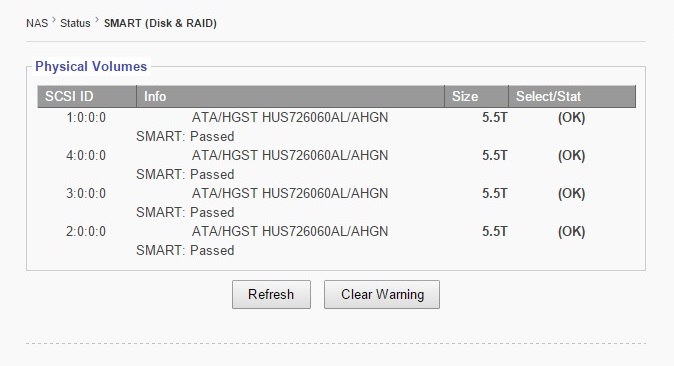
This page monitors each SCSI ID (hard drives) connection. The system will check the SMART status of each hard drives connection periodically. A properly functioning system will display “Passed.” If an error is present, a warning will be shown in its place. Clicking “Refresh” prompts the system to reveal real-time data. Warnings can also be cleared by clicking “Clear Warning”